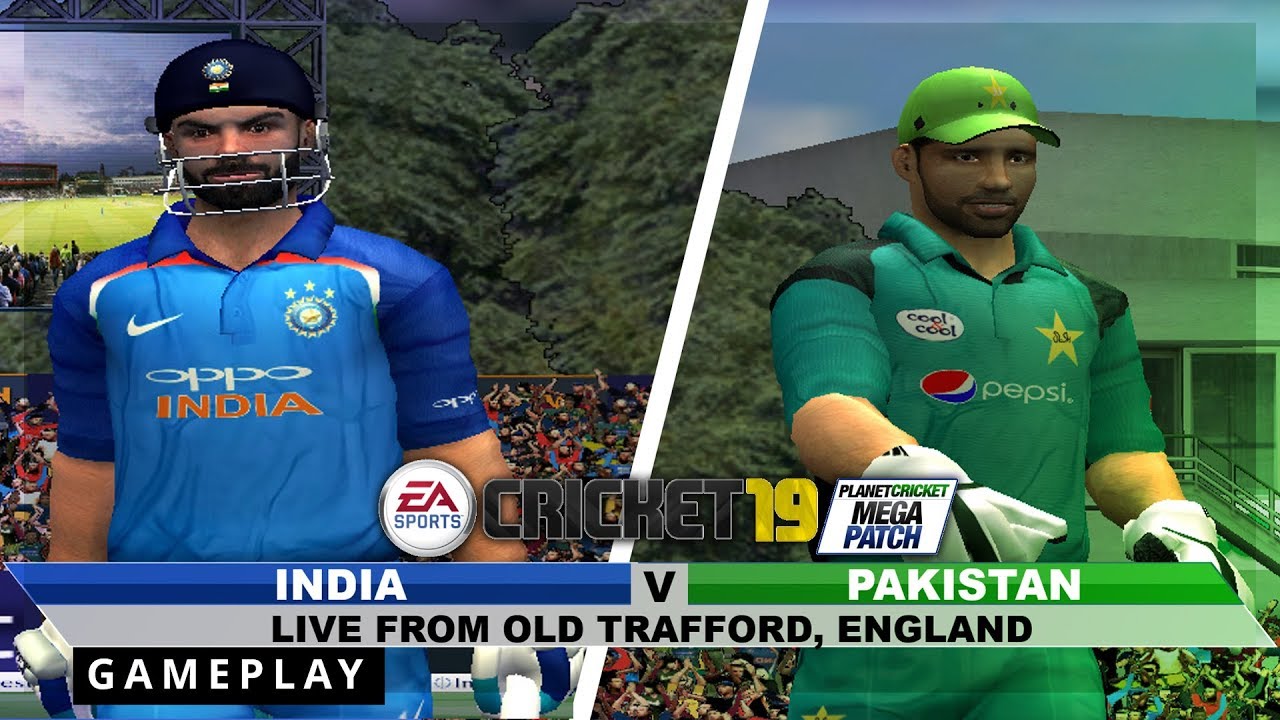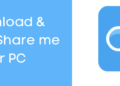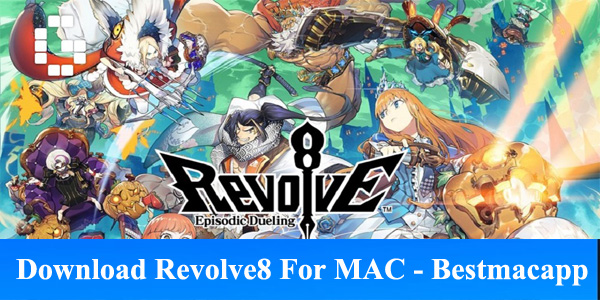Android is something that makes your life special and better in everything. As android is totally an open source which helps you to turn your Smartphone into entirely different thing. There are many applications that help your Smartphone to work at its fullest. You can turn your device to anything and if you don’t really visit Google Play Store or any other useful website related to Smartphones then you will really miss the fun of your Smartphone.
There are countless applications, games and tools that you can find in Google Play Store and we are here to find the best of them. You cannot use your Smartphone at it full at all if you don’t really do anything for your device. Rooting a device is giving your device a full access of it. You can change or tweak with anything you want. There are some problems that can only be fixed if you have a rooted Smartphone. Well one of the main problem is some of the applications that run on background all the time no matter how much you try to get rid of them to save a battery life of your Smartphone. Well if you have a rooted device, you could freeze those applications.
You can flash into many ROMs and if you know more about root apps then you know the Xposed Framework and its module that let you tweak with anything you want. Well backing up a device is really a necessary stuff if you are doing these awesome stuff. Rooting a device and doing some other stuff is really brilliant but we should always prepare for the worst. Why do you need to backup your precious data? If you messed up, you might soft brick the device or lost some precious data or if you want to go back to its previous Android image. Backup is must in every way.
Introduction of Nandroid Backup:
There are many useful applications for backup especially Titanium Backup. But those apps are only good at restoring application data. Why not try something best and brilliant than any other normal backup? If you want to back up the whole system of your Smartphone, then you must know about one of the best backup technique known as Nandroid Backup.
We are here to explain everything so simple that you don’t need to look for answers anymore. Android is open-source which let the developers do the impossible. You can change every inch of your device. Well rooting a device voids it warranty so make sure you want to root your device. But believe me rooting a device gives you full control over your device and if you get to know more about Nandroid Backup, you will definitely root your device.
Applications that we usually install from Google Play Store are only useful to back up some of the parts of your device? But why not create a whole backup of your system? Yes, you heard it right, with Nandroid Backup, you can create a whole backup of your Smartphone. It creates the backup of the operating system itself, all apps, all games and your progress in them, all pictures, music, video, text and picture messages, wallpapers, widgets, ringtones, all login and account settings, all system settings, all stored passwords, even WiFi passwords.
In short, it can create a backup of everything. It helps you to create a backup of your desired ROM, so that you can use it whenever you want. So there is no need to do anything else if you have created this backup. Creating a Nandroid Backup is a piece of cake. All it takes is a rooted device and CWM or TWRP for your device. You can restore your Smartphone to the exact state you left before doing some experiment.
How to Make Nandroid Backup using CWM and TWRP:
If you are confused in CWM and TWRP custom recoveries, you can have them both in your device. Both of these custom recoveries serve the same purpose but the way these handle these operations is different. CWM is made for use with hardware buttons (volume keys and power/home button) while TWRP is made for touchscreen interface. Click here to find these Custom Recoveries for your device.
Now that you are in recovery mode, no matter you use CWM or TWRP, the method to create and restore Nandroid Backup is pretty easy and simple in both recoveries.
Using CWM:
If you are using CWM recovery, then use the following guide given below:
- Once you are in your CWM Custom Recovery, Go to “Backup and Restore”
- Here you will find few options, now if you want to create a backup on Internal Storage then select ”Backup to /sdcard”, If you want to create a backup on external storage then select “backup to /storage/extSdcard”.
- Select your desired location of creating a Nandroid Backup and that’s it, it will start to create a backup.
- It will take a little while according to number of apps and data on your Smartphone. So make sure your device is charged fairly enough.
- That’s all with CWM.
Using TWRP:
If you are using TWRP Recovery, then follow the guide given below:
- Go to “Backup”.
- Now here you will find partitions to Backup, select the option you want to backup. If you don’t really know what to do, then simply leave the default selection.
- Now choose the location of your backup of whether you want to create it on internal or external storage.
- You can also select Enable Compression if you want to.
- Now swipe to create a Nandroid backup. It will take a while according to the size of your data.
- That’s all for TWRP.
Restore device using Nandroid Backup:
Using CWM:
If you are using CWM and want to restore the whole system of your device to its exact previous state, then go to “Backup and Restore”. If you have created a backup in internal storage then select “Restore from /sdcard”. If you created a backup in external storage then select “Restore from /storage/sdcard1”. That’s it, it will take a while and after that reboot your device and you will find the exact old image of your device.
Using TWRP:
Creating a backup is a piece of cake and restoring it is even simpler. If you are using TWRP then simply go to “Restore” and select that Nandroid Backup you have created earlier. It will take a while, after its done, simply reboot your device and that’s it, you will find the whole system of your device to its original previous exact state and it will surely amaze you. Got any question? Feel free to ask in the comment box below.