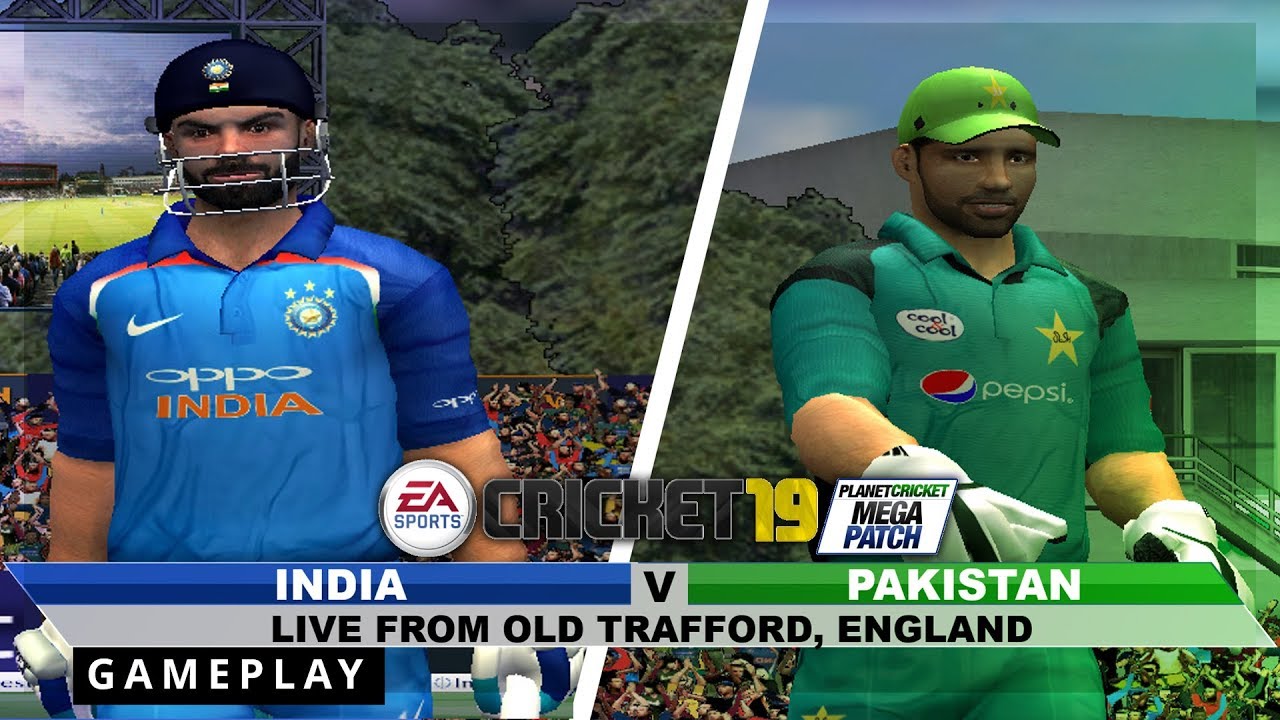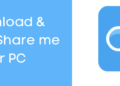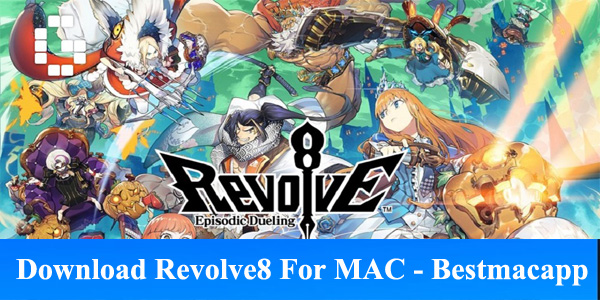Have you rooted your device? And now do you want to make the most of out of it? Most people will tell you having root privileges on your phone is awesome but you haven’t seen anything amazing yet? We’ll tell you how can you make the best use of root on your phone. There are several apps available which are specific for rooted phones. They increase the functionality of your device beyond expectations. One of the most famous apps for rooted phones is Titanium Backup. It is possible that you have already heard of it and probably installed it too, but you do not know what to do with it. Well it happened with me too when I installed it for the first time. 
In this post, I’ll show you how to use this amazing app. This app is packed with a lot of features, so I’ll explain all of them one by one. Well, how to use titanium backup?
Before we begin, we need you to understand a few important things about this app. This app is designed to save all your important data. It not only stores app data but also system data. You might be wondering what is system data and what is its advantage. You all are aware of the fact that how we all decorate our home screens, set favorite wallpapers, set lovely notification sounds, alarms, and much more. You must have understood my point. Every time we change a phone or sometimes install new firmware, we lose all our saved settings. There was no other way to save those settings until I started using Titanium Backup. Now I’ll explain everything about Titanium Backup you need to know.
How to Make Backup with Titanium Backup:
Making Backup with Titanium Backup is very easy and there are many methods to do it.
Total Backup:
With this option, you can backup all apps and system data with just one simple click.
- Enable USB Debugging by navigating to Settings>Developer Options and tick Developer Options
- Open the Titanium Backup app from the app drawer in your device
- Click on the button in top right corner
- It will give a list of options
- Select Backup all user apps + system data
- Tap on the green tick icon
- You may deselect some apps you do not wish to restore
- It will automatically make a backup of all your data
- Progress can be seen in notification window
- You can minimize the app and use it normally
- If your phone’s RAM is below 1 GB, then it is recommended that you should not use your phone while Titanium Backup is working
- You do not need to worry if your phone turns off during the process
- You can resume backup anytime
- If half of the apps were already backed up, Titanium Backup will detect them and make a backup of the remaining apps